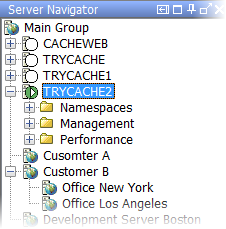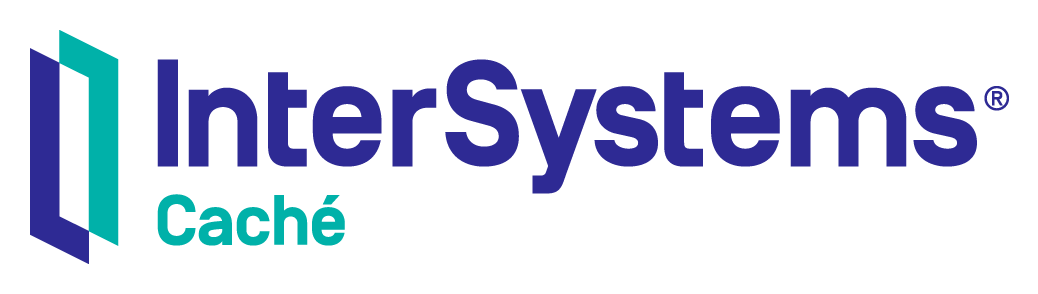Caché Monitor requires Java to be executed. You can download the latest Java Runtime Environment from Oracle’s Java site.
- The latest Version of Caché Monitor can be downloaded from here
- Caché Monitor does not require an installer. To install Caché Monitor, you will need an unzip tool. You can download a free, cross-platform unzip tool, Info-Zip, available at
http://www.info-zip.org/.
Unzip Caché Monitor into a folder (directory) of your choice (for example, C:\Program Files\CacheMonitor). The ZIP archive will not add any entries to the Windows Start menu.
You can now start Caché Monitor as described below:
Windows
Double-click cachemonitor.jar or cachemonitor.exe
Mac OS X
Double-click cachemonitor.jar
Other Java Platforms
Open a shell and change to the directory where you unpacked the downloaded archive. At the prompt type: java -jar cachemonitor.jar
First Steps
After Caché Monitor starts, you have register a Caché Server. Do that by by right-clicking the root Caché Server Group node in the Server Navigator and selecting Add Server. Enter the required information and press OK. You can leave the User and Password empty so Caché Monitor will always ask about that before connecting the server.
By expanding the a Server node, Caché Monitor connect to this Caché Server and you can browse Namespaces and something more. Check the context menu for more options. Read here more about first steps.
Uninstall of Caché Monitor is simply done by deleting the complete Caché Monitor directory.
Caché Monitor stores information about registered Caché Server, SQL history, and some temporary files. This information is stored in a folder called “.cm” in the user home directory, which has the following location:
- On Windows systems: the
HOMEenvironment variable location,and...\.cm - On Mac OS X systems:
~/.cm